Shortcut
Here's how the Shortcut integration works: you connect Shortcut to Steady with a webhook and an API token, and Steady will match up Shortcut activity to your team members based on their email address. Then, their Shortcut activity automatically appears on the Activity page alongside their check-ins.
Set up
To set it up, first, visit API tokens section of your Shortcut settings. Create a new token for use with Steady, and copy it to your clipboard.
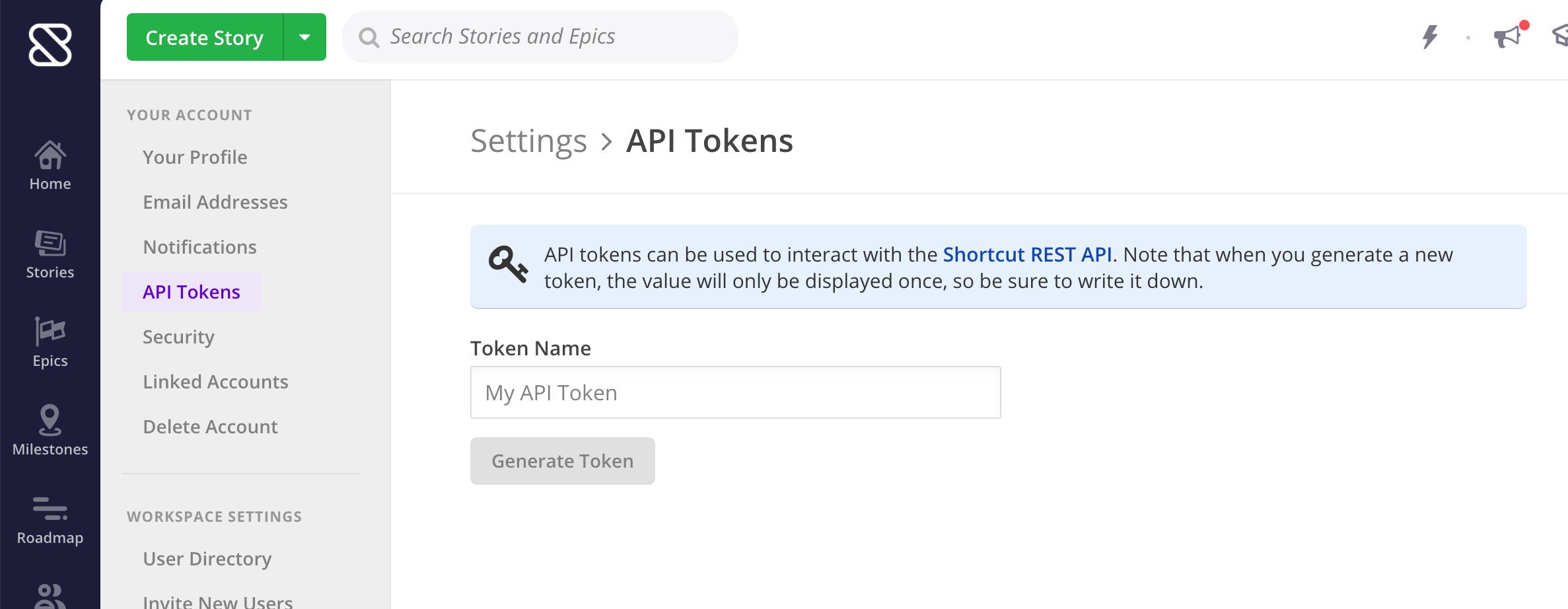
Then, visit the Account Management - Integrations page in Steady. Under the Shortcut panel, paste your Shortcut API token and click "Save." Next, copy the URL listed under "Webhook URL."
Log in to Shortcut, open the "Integrations" menu item in the bottom left, and select "Webhooks."

Click "Add New Webhook", paste in the URL under the "Payload URL" field, and then click the next "Add New Webhook" button. That's it!
To test it out, make a change in Shortcut and look for a new entry on the Activity page.
Troubleshooting
- Look for updates ion the Activity page first. The dashboard will sum up updates from the previous period. (The check-ins essentially say "here's what I did yesterday, and here is all of the Shortcut activity to go along with that.")
- Check to make sure the email address that is being used in Shortcut matches the email address that is being used in Steady. If you or a team member is using a different email address in Shortcut, set the secondary email address in Steady to match the one used in Shortcut.
- Steady won't be able to record data retroactively. Make sure you generate some activity in Shortcut in order to test things out after you've set up the connection.